|
| Friday, January 29, 2010 |
| Workflow Notification Mailer Setup |
Workflow Notification Mailer Setup
NOTIFICATION MAILER ARCHITECTURE
The main component of the Oracle Workflow Notification Mailer is the executable
WFMAIL. This is a server side program that queries the database for any pending
notifications. It then dispatches these notifications by calling sendmail for UNIX and the MAPI APIs for Microsoft Windows NT. The notification mailer also queries the local inbox for incoming messages. These messages are validated and then passed to the database for response processing. To configure Workflow Notification Mailer we have to do OS level setup (Sendmail) and Application level setup.
1. OS Level Setup
2. Application level Configuration
1. OS (Oracle Enterprise Linux 4 update 7) level Setup
At Os level we need to do bellow setups before configuring Application level
Sendmail should be installed by default when you install RedHat Linux. If it is not then you need to install the Sendmail RPM’s with the Red Hat distribution
Sendmail RPM’s (In Oracle Enterprise Linux 4 update 7)
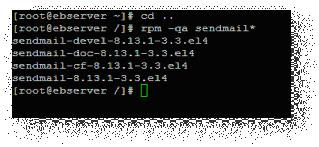
Note: By default Oracle Enterprise Linux 4 update 7 have above all RPM’s
A. Configuring Sendmail
Edit the /etc/mail/sendmal.mc file
Look for this bellow line in this file
DAEMON_OPTIONS (`Port=smtp,Addr=127.0.0.1, Name=MTA')dn
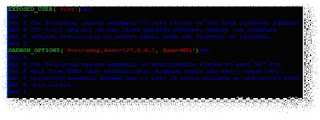
Add 1 line with SMTP port Number and Server IP to this above line
DAEMON_OPTIONS (`Port=25,Addr=192.168.1.61, Name=MTA')dnl
Here 25 is SMTP Port Number, 192.168.1.61 is Server IP
After adding his like file look like this
DAEMON_OPTIONS(`Port=smtp,Addr=127.0.0.1, Name=MTA')dnl
DAEMON_OPTIONS(`Port=25,Addr=192.168.1.61, Name=MTA')dnl
Save the file
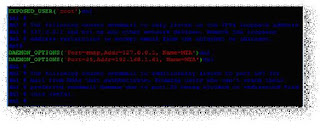
Rebuild /etc/sendmail.cf from the revised /etc/mail/sendmail.mc
$m4 /etc/mail/sendmail.mc > /etc/mail/sendmail.cf
Restart the sendmail services
$ /etc/init.d/sendmail restart
B.Starting Sendmail
You can use the chkconfig command to get sendmail configured to start at boot time
$chkconfig sendmail on
The services should now be set at the appropriate run levels and then checked to ensure they are correct.
#chkconfig --level 2345 sendmail on
To check run level
#chkconfig --list sendmail
C. Check the sendmail services
$telnet
$telnet 192.168.1.61 25
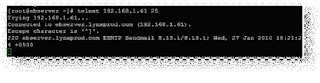
Now sendmail is working
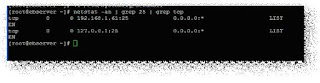
D. Dovecot IMAP Server
Now that the sendmail server has been setup to allow the sending of emails, we need to configure a means for the user to retrieve any emails that are waiting for them on the server. One of the packages that do this is dovecot, which handles POP and IMAP mailboxes in clear text or with link encryption (POPS and IMAPS); IMAPS is the preferred mail protocol for MUAs.
Install Dovecot RPM if not installed

E: Start the Dovecot services
Start the services from Command
$ /etc/init.d/dovecot restart
Or
Start Dovecot services from Server
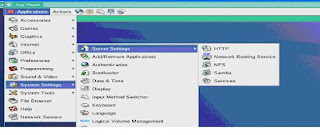
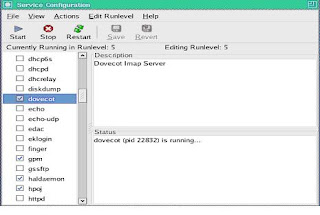
Start the dovecot services then save
F.Check the Dovecot services
$telnet 192.168.1.61 143

G. Check the mails are going to your mail ID from Linux command line
$ mail –s “Hi this is from WF Server “ yourID@gmail.com
If u gets this mail to your mail Id It then send mail is working fine
H. Create DISCARD & PROCESS folders
Login to the Application User (testappl)
Under testappl user home it will be one mail folder. Under mail folder you create DISCARD & PROCESS folders

2. Application level Configuration
1. We can configure workflow notification mailer from Oracle Application Manager (OAM)
2. There are two kinds of Notification Outbound & Inbound in Workflow Mailer
3. For Outbound Notification, CM (Concurrent Manager) node should be able to connect to SMTP (Simple Mail Transfer Protocol) server/relay.
4. For Inbound Notification (Optional), CM node should be able to connect to IMAP (Internet Message Access Protocol) Server.
5. Workflow Notification Mailer in background run as Concurrent Manager (Workflow Mailer Service, Workflow Agent Listener Service)

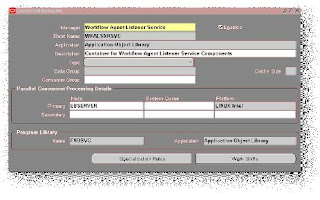
Enable Workflow Agent Listener and Notification Mailer concurrent
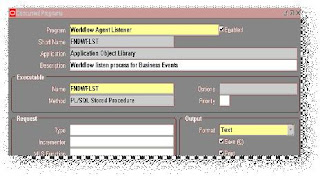
programs

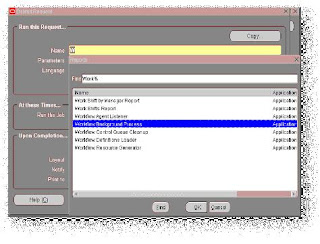
Schedule the Workflow Background process, Notification Mailer concurrent requests
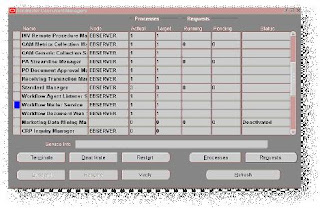
Workflow Mailer Service, Workflow Agent Listener Service should be started
Configure Workflow Notification Mailer
Login to Oracle Application Manager
Go to Site Map
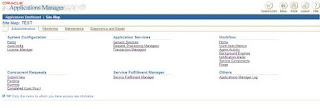
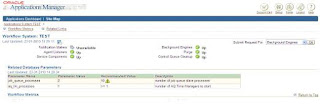
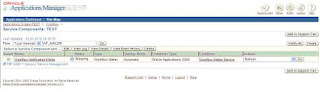
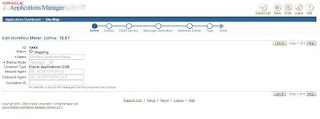
1. Click on Next
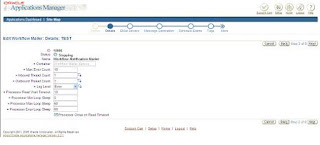
2. Click on Next
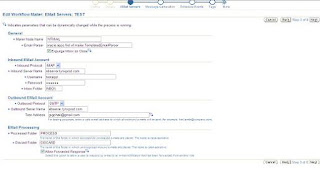
3. Here give Application User name, password and Test Mail Id
Give PROCESS and DISCARD folders (which we have created in application server) name in EMail Processing
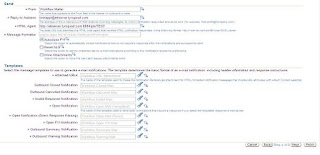
4. Click on Next
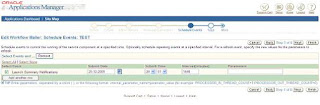
5. Give Submit Date and time then click on Next
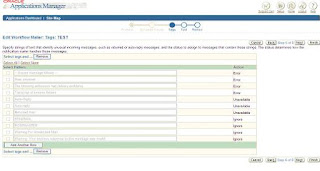
6. Click on Next
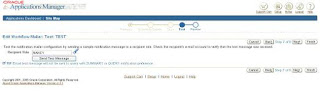
7. Here give user name and click on Send Test Message
Click on Next
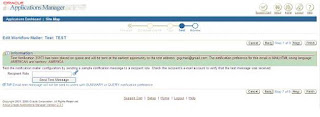
8. Click on finish
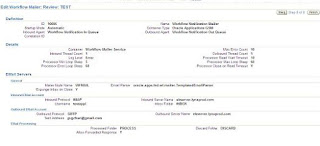
B. STARTUP NOTIFICATION MAILER
The mailer program can be started from command line or through a concurrent
Program called "Notification Mailer". When the notification mailer is started as a concurrent request in Oracle Applications, the OS process is run by the Applications Manager (APPLMGR) user.
To start it from the application, submit the "Notification Mailer" Concurrent request.
To start it from command line on UNIX, execute the following command:
Go to FND_TOP/bin/
$WFMAIL apps/Pass 0 Y $FND_TOP/resource/wfmail.cfg
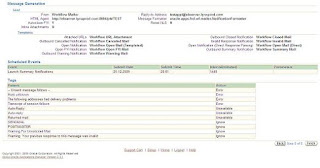
Log file for Workflow Mailer Notification are at $APPLCSF/$APPLLOG/
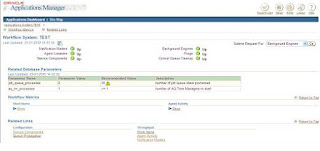

Happy Learning
G.Venugopal AchariLabels: Workflow Notification Mailer Setup |
posted by Srinivasan .R @ 1:26 AM  |
|
|
|
|
|
