R12.2 Changing APPS or APPLSYS Password on R12.2 Instance.
Note:- These steps must be carried out on the RUN environment file system.
1. Shut down the application tier services using the
$INST_TOP/admin/scripts/ adstpall.sh
2. Change the APPLSYS password.
FNDCPASS apps/Currentapps 0 Y system/manager SYSTEM APPLSYS Newpassword
3. Start AdminServer using the $INST_TOP/admin/scripts/adadminsrvctl.sh
Note:-. Don't start any other application tier services.

4. Change the “apps” password in WLS Datasource as follows:
- Log in to WLS Administration Console.
URL Link : - http://R122.appsdbaportal:7002/console
Click Lock & Edit in Change Center.

On the “Summary of JDBC Data Sources” page, select EBSDataSource

On the “Settings for EBSDataSource” page, select the Connection Pool tab.
Enter the new password in the “Password” field.
Enter the new password in the “Confirm Password” field.
Click Save.
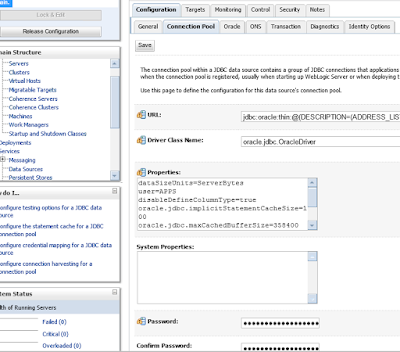
Click Activate Changes in Change Center.
Check whether you are able to connect to DB using apps
sqlplus apps/ from application tier.
Before Starting all the services.
RUN Autoconfig.
cd $ADMIN_SCRIPTS_HOME
sh adautocfg.sh
Now start the services.
- Start all the application tier services using the
- $INST_TOP/admin/scripts/adstrtal.sh script.
./ adstrtal.sh apps/newpassword
6. Verify the WLS Datastore changes as follows:
- Log in to WLS Administration Console.
- In the Domain Structure tree, expand Services, then select Data Sources.
- On the “Summary of JDBC Data Sources” page, select EBSDataSource.
- On the “Settings for EBSDataSource” page, select Monitoring > Testing.
- Select “oacore_server1″.
- Click Test DataSource
- Look for the message “Test of EBSDataSource on server oacore_server1 was successful”.
Happy Learning
--Sreene
|
